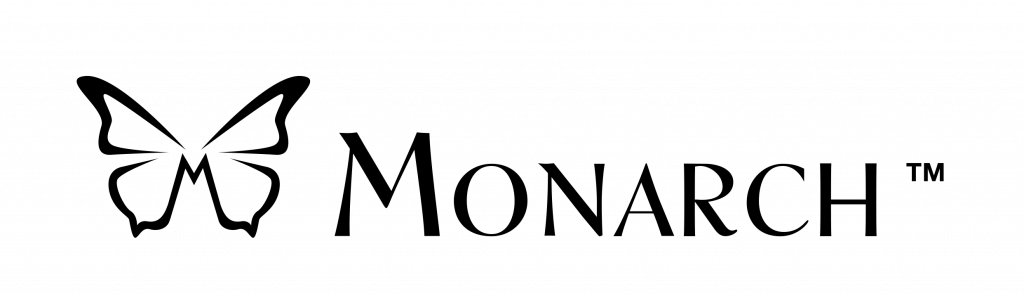Monarch offers two methods of updates, over the air and manual installation.
Internet
When connected to the internet, Monarch users will begin seeing a notification that a system update is available. When the notification appears, simply press Enter on the Install button and the download will begin immediately.
If the notification has not appeared, please follow these steps:
- From the Main Menu, press A to jump to All applications.
- Then press Enter to select “All Applications.”
- Press the letter “K” until you are prompted with “KeyUpdater”.
- Press Enter to select “KeyUpdater”.
- Press Enter to select the system update.
Manual Installation
If you have no internet connection, Monarch can be updated by inserting a USB thumb drive with the update file. The update file can be downloaded from the Monarch support page. Download the update files from the HumanWare support page.
- Place the update files on the root of the USB thumb drive.
- Insert the thumb drive into Monarch.
- From the Main Menu, press A to jump to All applications.
- Then press Enter to select “All Applications.”
- Press the letter “K” until you are prompted with “KeyUpdater”.
- Press Enter to select “KeyUpdater”.
- Press Enter to select the system update. Enjoy the new update!
Enjoy the new update!